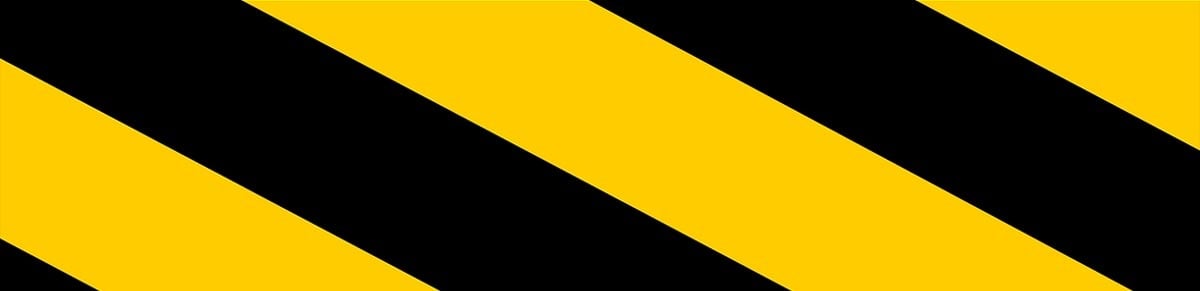RSS, which stands for Rich Site Summary or Really Simple Syndication, is a wonderful tool that allows publishers to automatically syndicate their content.
RSS, which stands for Rich Site Summary or Really Simple Syndication, is a wonderful tool that allows publishers to automatically syndicate their content.
Here on TorrentFreak we publish all our daily articles, both from our mainpage and Bits section, on a pair of RSS feeds which can be read using any compatible reader. The feeds also allow any subscriber to publish our content on their site in the most convenient and automated way possible.
In the BitTorrent world RSS is used in a similar way. Sites like The Pirate Bay have dedicated RSS feeds for their sections which can be entered into a compatible torrent client such as uTorrent or Vuze so that content can be displayed and/or fetched automatically as soon as it’s published.
That’s all very well, but what if a regular website, listing information about movies let’s say, has nothing to do with BitTorrent? Their RSS feeds will mention movies, but without links to torrents the whole thing is pretty useless to a BitTorrent user. Well, ordinarily that might be the case, but a new website changes all that.
RSS2Torrent is a new service that can take an RSS feed from a regular site and turn it into a torrent-enabled feed that can be imported into a BitTorrent client. Here’s how.
First we need to find a site listing content along with an RSS feed. We chose a page on iMDb detailing a list of films in the public domain in the United States. As can be seen from the screenshot, the familiar RSS logo can be seen in the corner.

By right-clicking on this logo and selecting “Copy Link Location” or similar in your browser, the URL of the RSS feed will be placed in your clipboard.
Now, head over to RSS2Torrent and paste the copied URL into the site’s single input box, as shown in the image below. Click “Create”.
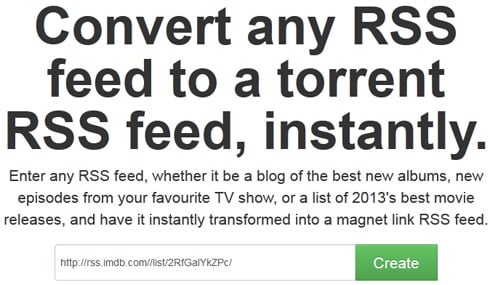
It now takes just a couple of seconds for the site to do some behind-the-scenes processing and turn the entered RSS feed into a torrent enabled one. The result will appear in the input box as a new link beginning http://rss2torrent. Copy this to your clipboard.

Armed with our new torrent-enabled RSS feed (which appears to pull content from The Pirate Bay via Magnet links), all we have to do now is input this into our torrent client.
For uTorrent: Click ‘File’ then ‘Add RSS Feed’. Paste the contents of your clipboard into the ‘Feed URL’ box and choose whether to automatically download content or on request. Fresh content from the feed will appear in uTorrent on the left hand side under ‘Feeds’.

For Vuze: Under ‘Content Discovery’ and Subscriptions, first click ‘+’ to add the feed. Select “Create New Subscription” and then click the ‘RSS’ tab. Paste the contents of your clipboard into the box. Once ‘Save’ is pressed, new content from the RSS feed will appear in the Vuze sidebar ready for downloading.

If you prefer, the feed can be pasted into your favorite news reader instead. The provided Magnet links will open up in your chosen torrent client once clicked.
The page we’ve chosen on iMDb to demo RSS2Torrent is static – the content doesn’t change. However, should the RSS feed you choose update itself – i.e a feed for this week’s top 10 Linux distros or this month’s top 30 freeware tools – the content appearing in your torrent client will be updated too. This is the real beauty of RSS2Torrent and where its power lies.
While many people feel that RSS is becoming a thing of the past (Google is about to shutdown Google Reader), the format is still very powerful in the right hands. RSS2Torrent is a really nice addition.