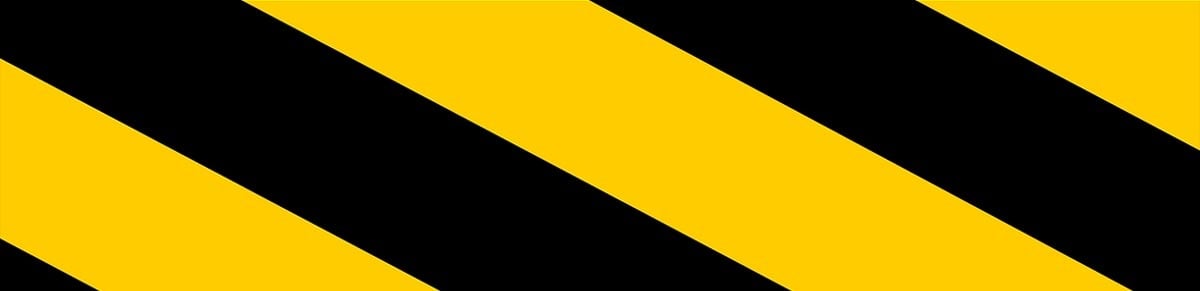Here are a few tips and tricks that you could use to put the downloads where you want, and keep your hard drive organized. We’ve posted about this already a while ago, but we thought it deserves some renewed attention.
1. Separate complete from incomplete files
Just for the sake of clarity. All my active downloads will go to /downloads/incomplete, once they are finished, uTorrent will automatically move them to the /downloads directory.
Go to options/preferences/downloads to enable it

I agree, this is not the most spectacular tweak, but it’s a good start, and it makes browsing though your downloads directory a bit easier.
2. Label torrents and automatically create separate folders
This is definitely one of my favorite features. uTorrent has the option to label torrents, and it will move the completed downloads to the corresponding directories.
go to options/preferences/advanced/user_interface here you can enter a set of persistent labels for your downloads. I use movies|tv|apps|docs|music, but you can create as many labels as you want.

next, go to options/preferences/downloads and tick the “append the torrent’s label to the directory name” box and you’re ready to go.

You can label torrents by right-clicking the torrent in the main window. You can also use this context menu to add new labels “on the fly”.

Great, now you know how to label your torrents, but there is more. Personally I like to see the labels in the main (download) window, so you’re able to check what and how you tagged your torrents. In order to do this you need to right-click the top bar and tick the label option. If the label is still too far to the right for you to see you need to drag it to the left (see pic)

3. Sub-labels for the real TorrentFreaks
Ok, lets say you have a movies label, but you download a lot of movies so you want subdirectories like movies/action and movies/documentary. No problem. Right-click on a download, go to label/new_label and enter movies\documentary etc.

That’s it!
Do you feel organized already?…. great ain’t it?